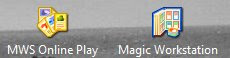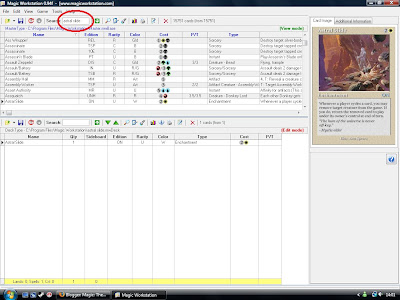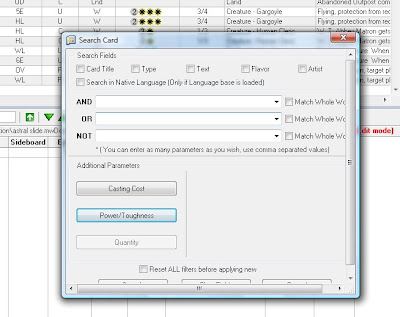Alright, so you have just installed everything properly and everything is up and running. On your desktop you will see these two new icons:
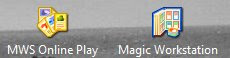
In order to build decks, we will double click on the icon named "Magic Workstation". After that we will be in the main window of the program. You will see two main grids. The one on top is the grid that contains the whole database of magic: the gathering cards ever printed, and the one on the bottom will be blank until you start creating a deck. To do so, press Control+N. Give your new deck a name. Now everything is up to you. You can build the deck we have always dreamed of. Now let's try and build a deck together. Say we like the card "Astral Slide" and want to build a deck around it.

So what we do next is to get the card and include it in our deck. To do that, we simply search the card name in the search field, press enter OR right-click on the card and then paste it into our deck, which will look like this:
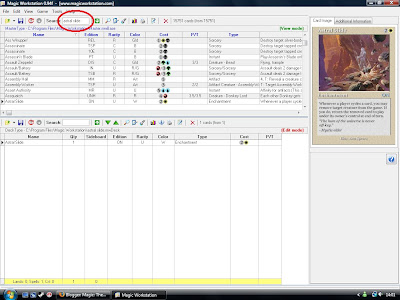
Then, we will start looking for the rest of the cards. We are looking for two things now:
- Cyclable cards
- Creatures that do something when they "come into play" and/or "leave play".
Let's start filtering the cyclable cards first. To do that, we will click on the magnifying glass on the top and a new window will appear:
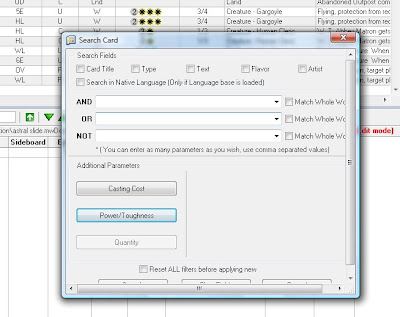
The only thing you have to care about is the window named "Text", so click on it. After that, we will click on the free space in "AND" and write "cycling". Press enter.